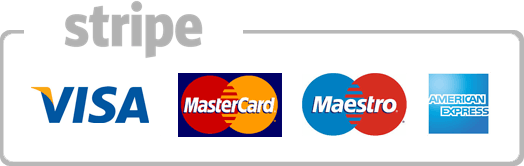How to start a SSH session from the command line
This tutorial assumes you have already opened your Windows command line
Now let's learn how to start a SSH session from the command line
Type the path to Putty.exe here
Then type the connection type you wish to use (i.e. -ssh, -telnet, -rlogin, -raw)
Type the username...
Then type '@' followed by the server IP address
Finally, type the port number to connect to, then press Enter.
This is the end of the tutorial. You now know how to start a PuTTY session via command line
A PuTTY session has now been opened
- 91 gebruikers vonden dit artikel nuttig