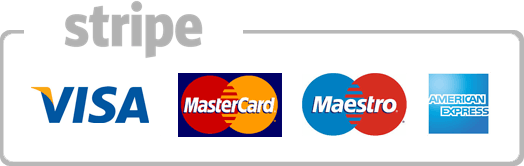How to change an email accounts quota in cPanel
This demo assumes you've already logged in to cPanel, and are starting on the home screen.
Click the Email Accounts icon.
Now let's learn how to change an email account's quota.
Locate the email account you want to change, then click the Change Quota link beside it.
Enter a new value for Mailbox Quota, or choose unlimited if you like.
Then click Change Quota.
That's it! The email account's mailbox quota has been changed.
This is the end of the tutorial. You now know how to change an email account's quota.
Your browser does not support the video tag.
- 144 Users Found This Useful