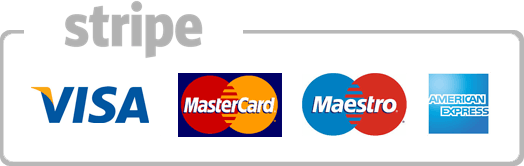How to rename remote folders using FileZilla
This demo assumes you already have FileZilla running on your computer, and are connected to a remote server.
Now let's learn how to rename folders on a remote server.
Locate the folder on the remote server that you want to rename...
Right click the folder...
... then click Rename, and type the new name you want for the folder.
That's it! The folder has been renamed.
This is the end of the tutorial. You now know how to rename folders in a remote server with FileZilla.
- 0 أعضاء وجدوا هذه المقالة مفيدة