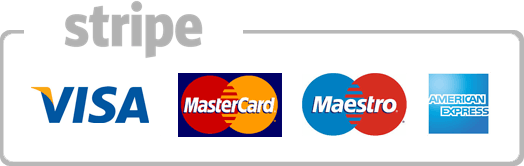How to create an autoresponder for a specific time period
in cPanel
This demo assumes you've already logged in to cPanel, and are starting on the home screen.
Click the Autoresponders icon.
Now let's learn how to set a specific time period for an autoresponder to function.
You can set a time period by editing an existing autoresponder, or while creating a new one. Let's edit an existing one... click Edit.
Click the Custom option next to Start.
Then select a date and time for your autoresponder to start working.
Click Custom by Stop and choose a date and time for it to stop working.
When finished, click Create/Modify.
That's it! The custom time period for this autoresponder has been setup.
This is the end of the tutorial. You now know how to set a specific time period for an autoresponder to function.
Your browser does not support the video tag.
- 0 Users Found This Useful